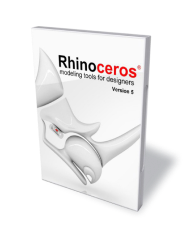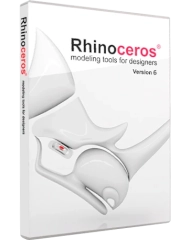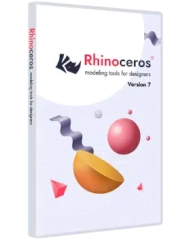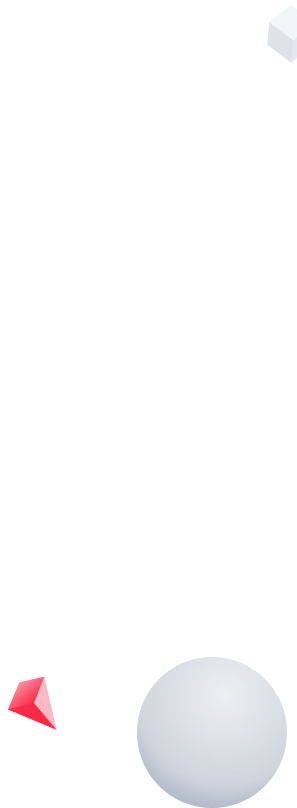
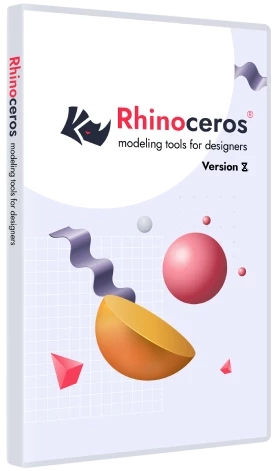
Rhino 8 Lab Академическая версия (30 мест)
Образовательные версии Rhinoceros 3D аналогичны коммерческим версиям, за исключением того, что они не подлежат передаче другому пользователю. Данная лицензия предназначена для использования Rhino на компьютерах в одном классе или лаборатории на 30 пользователей с использованием внутренней сети, либо как плавающая лицензия. Требуется сетевой сервер и утилита Zoo или доступ в Интернет к облачному Zoo. Поставляется только для образовательных учреждений (требуется подтверждение статуса).
 Для Windows
Для Windows
Аппаратное обеспечение:
- Процессор 64 бита Intel или AMD
- 8 Гб и более оперативной памяти
- 600 мб свободного пространства на жестком диске
- Видеокарта с 4 Гб видеопамяти и OpenGL 4.1
- Многокнопочная мышь со скроллингом
- Поддержка 3D мыши SpaceNavigator
Операционные системы:
- Windows 11, 10
 Для Mac
Для Mac
Аппаратное обеспечение:
- Mac с процессором Intel или Apple
- 8 Гб и более оперативной памяти
- 10 Гб свободного пространства на жестком диске
- Многокнопочная мышь со скроллингом
- Поддержка 3D мыши SpaceNavigator и SpaceMouse Wireless
Операционные системы:
- macOS 12.4 (Monterey) и новее
-
Как загрузить Rhino?
Перейдите в главное меню сайта, выберите пункт Rhinoceros, нажмите кнопку Скачать, выбрав соответствующую ОС. Заполните форму для загрузки. Через несколько минут будет направлено письмо с ключом и ссылкой на загрузку демо-версии.
-
Как узнать свой лицензионный ключ?
Лицензионный ключ при регистрации высылается на электронную почту.
-
Виды лицензирования
Установка и лицензирование Rhino
- Облачная лицензия
Рекомендуемый метод по умолчанию — управление лицензией осуществляется через учетную запись Rhino / Cloud Zoo. Он требует создания онлайн-учетной записи и позволяет вам входить в Rhino 7 с любого компьютера без необходимости ввода лицензионного ключа. Это также позволяет вам использовать Rhino для Windows и Rhino для macOS на разных компьютерах (две лицензии не требуются). Лицензионный ключ, отправленный по электронной почте, вводится в вашу учетную запись Rhino только один раз. Не обязательно постоянно быть подключенным к Интернету – достаточно одного раза в неделю. Вы также можете создавать группы пользователей, которые смогут использовать определенную группу коммерческих лицензий. Вы можете войти или создать учетную запись Rhino по следующей ссылке: https://accounts.rhino3d.com - Один компьютер (автономный)
Второй метод лицензирования — установка одной лицензии Rhino только на одну рабочую станцию. На первом экране установщика нажмите шестеренку и выберите «Этот компьютер». - Локальная сеть
Третий метод — лицензирование в режиме плавающей сетевой лицензии. Тогда мы сможем иметь доступ к лицензии с разных компьютеров внутри локальной сети. Одну лицензию может использовать один пользователь одновременно. Установка в режиме плавающей лицензии возможна с помощью бесплатного менеджера лицензий Zoo для Windows. Информация об установке и загрузках доступна по адресу: wiki.mcneel.com/zoo/home.
Метод лицензирования, выбранный при первой установке, можно изменить позже.
- Облачная лицензия
Предыдущие версии Rhino вы можете скачать по ссылкам ниже:

Облачная лицензия
Рекомендуемый метод по умолчанию — управление лицензией осуществляется через учетную запись Rhino / Cloud Zoo. Он требует создания онлайн-учетной записи и позволяет вам входить в Rhino 8 с любого компьютера без необходимости ввода лицензионного ключа. Это также позволяет вам использовать Rhino для Windows и Rhino для macOS на разных компьютерах (две лицензии не требуются). Лицензионный ключ, отправленный по электронной почте, вводится в вашу учетную запись Rhino только один раз. Не обязательно постоянно быть подключенным к Интернету – достаточно одного раза в неделю. Вы также можете создавать группы пользователей, которые смогут использовать определенную группу коммерческих лицензий. Вы можете войти или создать учетную запись Rhino по следующей ссылке: https://accounts.rhino3d.com
Один компьютер (автономный)
Второй метод лицензирования — установка одной лицензии Rhino только на одну рабочую станцию. На первом экране установщика нажмите шестеренку и выберите «Этот компьютер».
Локальная сеть
Третий метод — лицензирование в режиме плавающей сетевой лицензии. Тогда мы сможем иметь доступ к лицензии с разных компьютеров внутри локальной сети. Одну лицензию может использовать один пользователь одновременно. Установка в режиме плавающей лицензии возможна с помощью бесплатного менеджера лицензий Zoo для Windows. Информация об установке и загрузках доступна по адресу: wiki.mcneel.com/zoo/home.
Метод лицензирования, выбранный при первой установке, можно изменить позже.
Что нового в Rhino 8
Rhino 8 предлагает новые инструменты для моделирования, такие как ShrinkWrap (Термоусадочная пленка), значительное увеличение скорости для пользователей Mac, SubD Creases (Сглаживание SubD), улучшенный метод работы с помощью PushPull), улучшенные инструменты рисования, гибко настраиваемый пользовательский интерфейс, ускоренный движок визуализации, новые типы данных в Grasshopper и многое другое. Вот несколько ключевых нововведений.

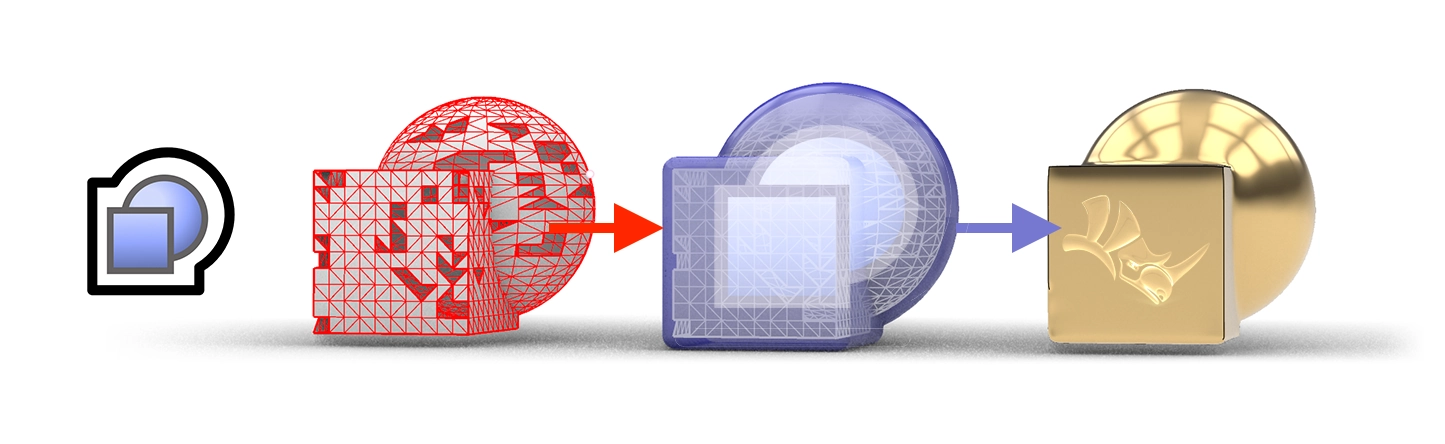
ShrinkWrap: Получите золото из обломков
ShrinkWrap создает герметичную сетку вокруг открытых или закрытых сеток, геометрии NURBS, SubD и облаков точек: идеально подходит для создания сеток для 3D-печати.

Сборка для Mac
Rhino для Mac стал быстрее, чем когда-либо, работает одинаково на обоих платформах Apple Silicon и Intel Macs, а также использует технологию Apple Metal для отображения. В этой версии пользовательский интерфейс на Mac стал как никогда близок к его аналогу на Windows.
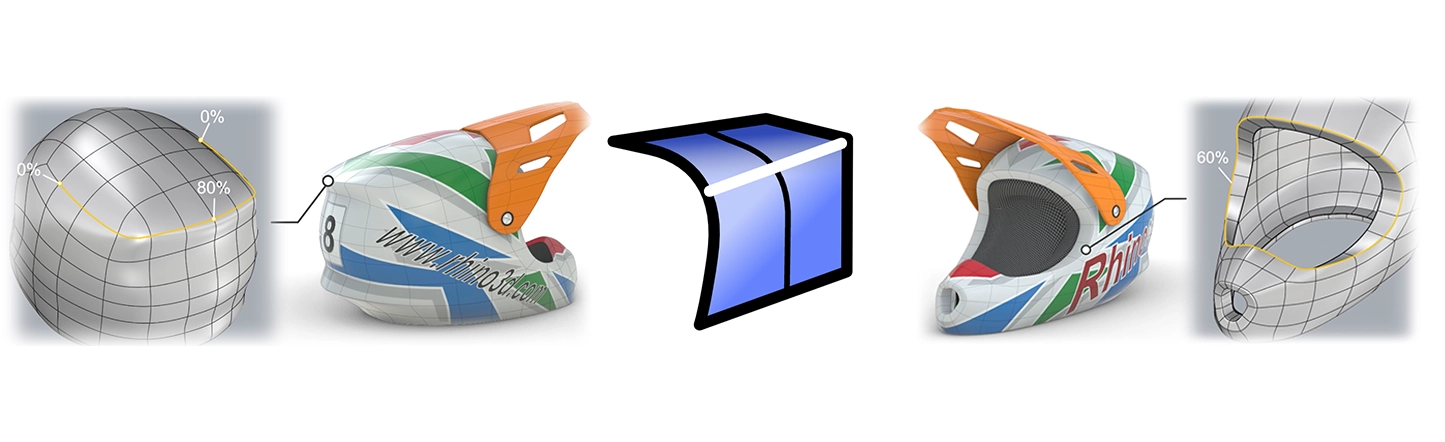
Сглаживание в SubD
Сглаживание в SubD создает особенность между плавным и острым краем, не добавляя сложности в управляющую сетку SubD, отлично подходит для создания характерных особенностей, напоминающих фаски.
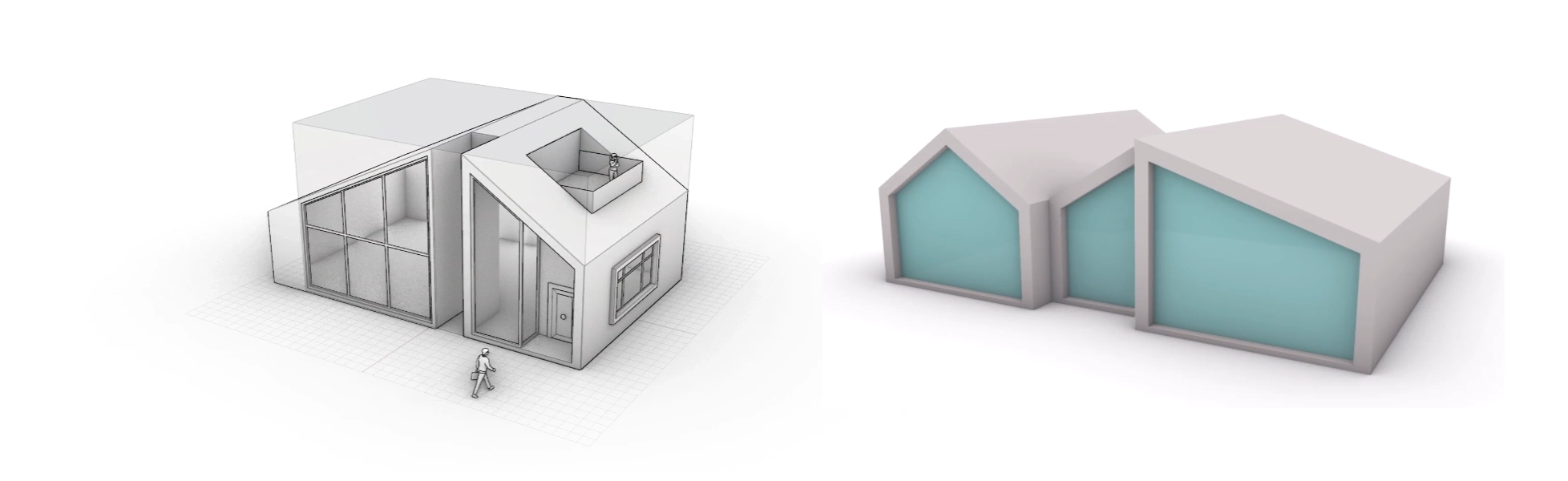
Упрощено моделирование
Rhino 8 открывает новые рабочие процессы моделирования, такие как PushPull, и добавляет интуитивные новые функции к Gumball, автоматическим плоскостям управления и многим другим.
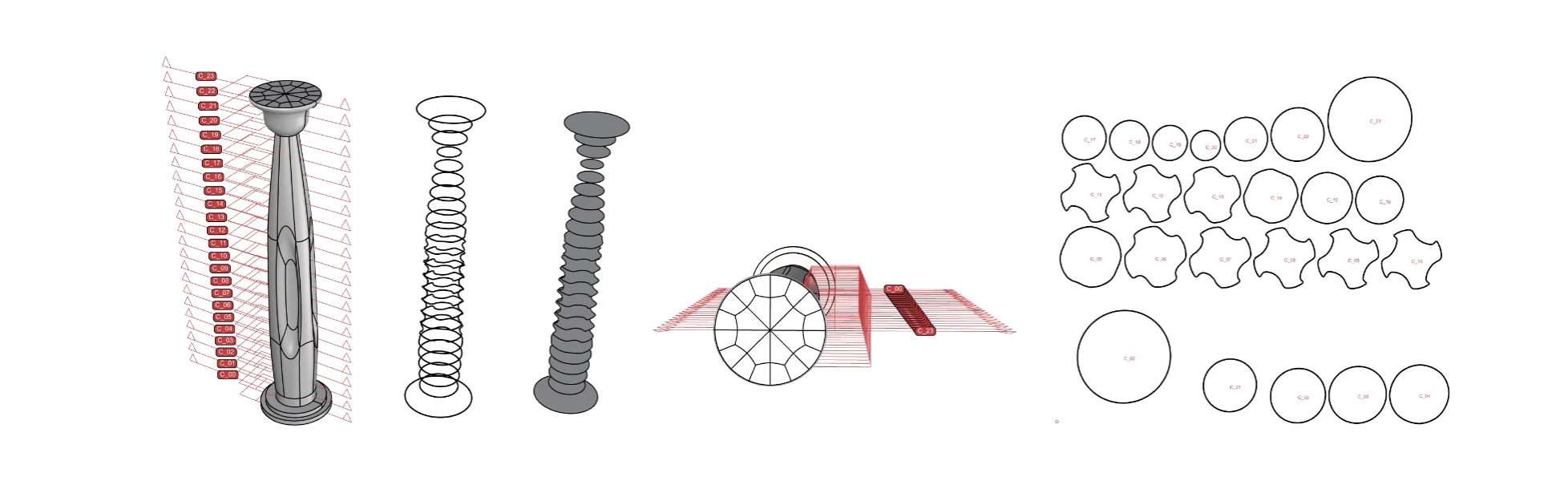
Обрезка и разделение
Rhino 8 представляет несколько усовершенствований в области обрезки и разделения, чтобы поддержать различные рабочие процессы черчения и изготовления.
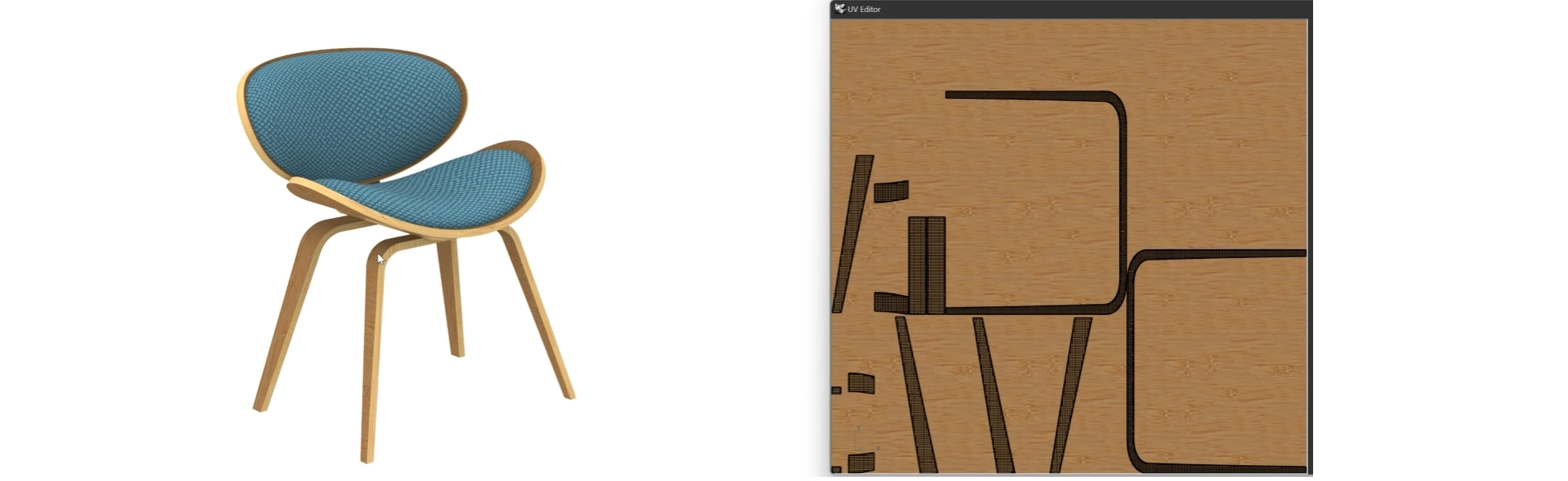
Презентация
В Rhino 8 обновлен рендер-движок Cycles, улучшен процесс работы с UV-разверткой, усовершенствованы процедурные текстуры, новый режим отображения и многое другое.
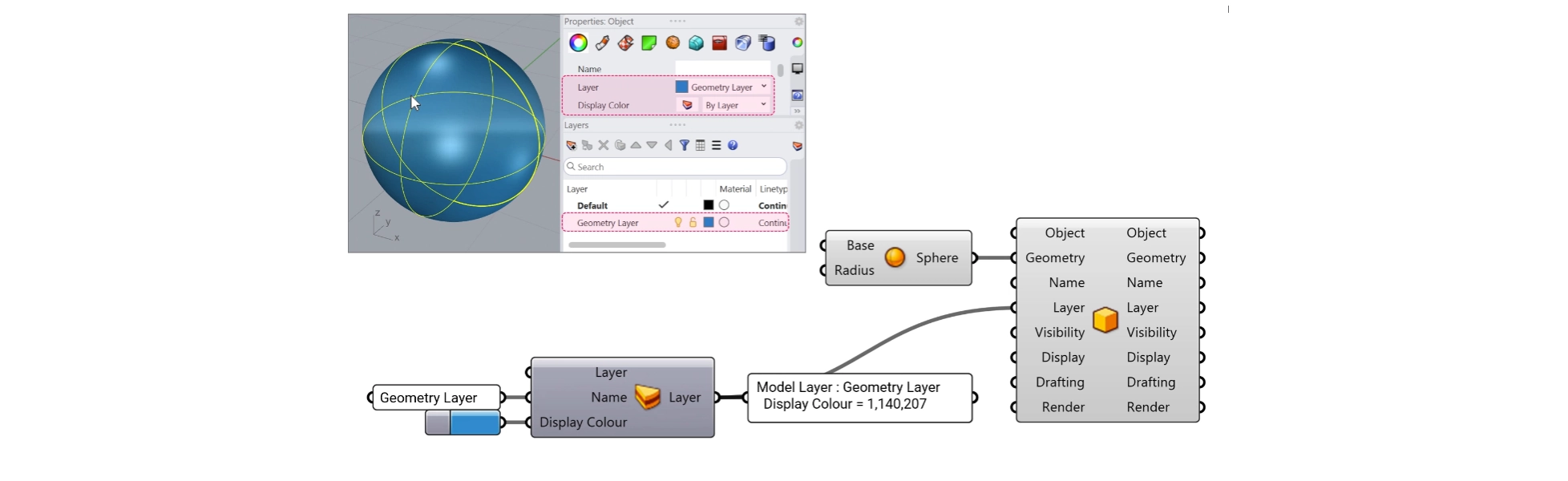
Grasshopper
Типы данных Rhino позволяют вам создавать геометрию с пользовательскими атрибутами, импортировать дополнительные форматы файлов, управлять блоками, использовать собственные материалы в графическом конвейере, создавать штриховки и аннотации, а также множество других расширенных рабочих процессов.
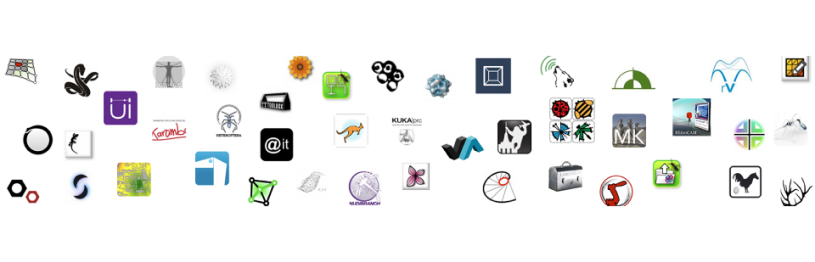
Платформа для разработки
Rhino 8 вводит новый редактор кода, поддержку CPython и .NET 7, значительные улучшения наших бесплатных SDK, с уточнением API и несколько крупных новых функций, которые расширяют и углубляют основы платформы для разработки геометрии.
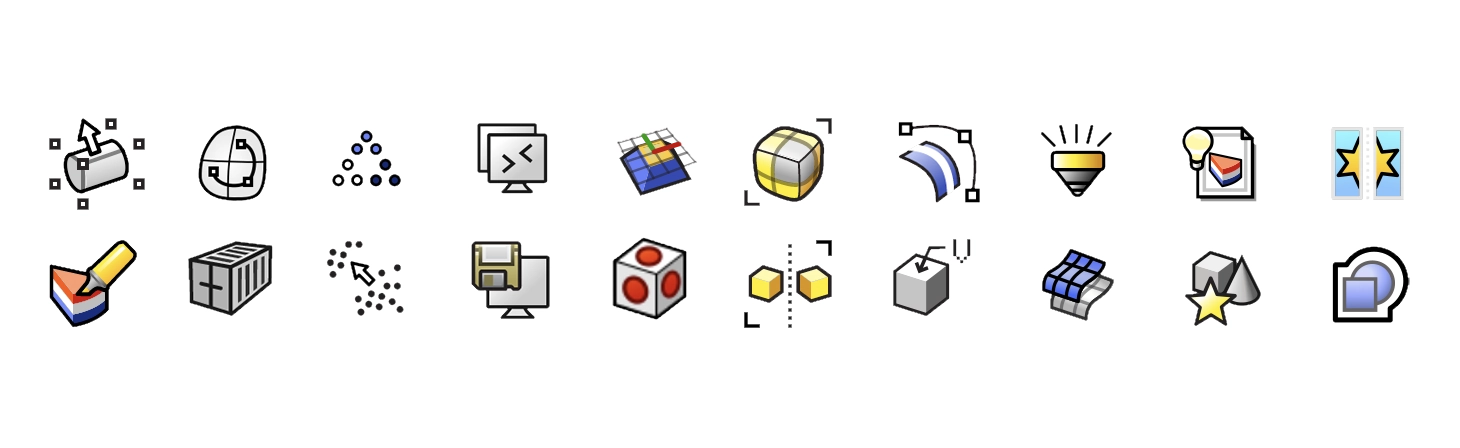
Прочие изменения
Новая версия содержит новые типы линий, улучшенные булевы операции для мешей, усовершенствованные инструменты редактирования поверхностей и многое другое.
Ознакомьтесь с документацией «Новое в Rhino 8», где представлен полный список и новые параметры команд.
Ближайшие курсы
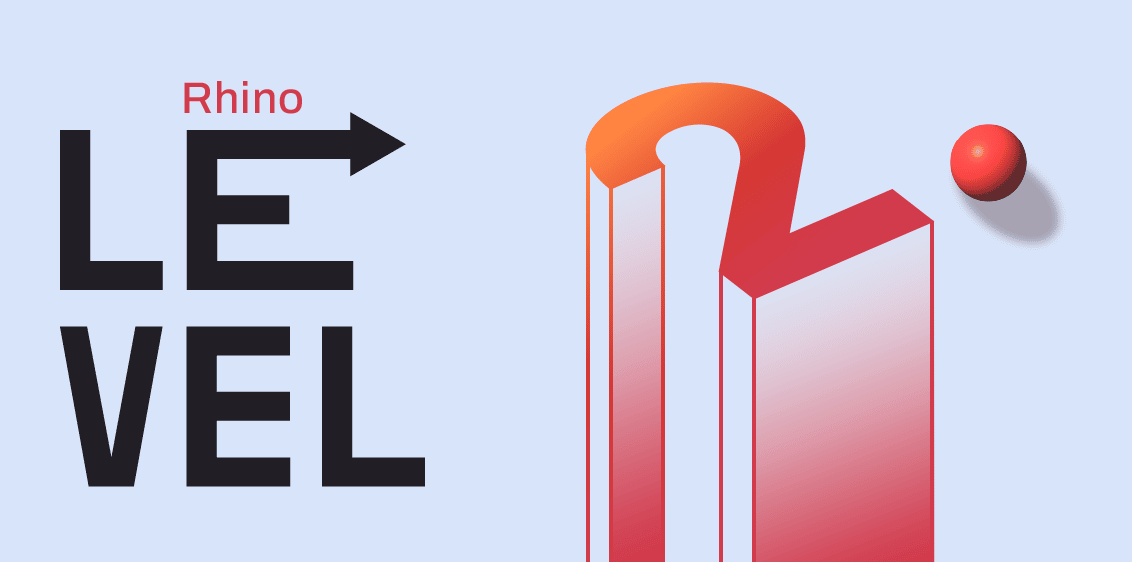
Профессиональный курс Rhinoceros
- Курс
По запросу
Онлайн индивидуально
12 занятий по 1,5 часа
Профессиональный курс Rhinoceros – это курс, посвящённый изучению инструментов программы Rhino 3D, основанная на рекомендациях от компании McNeel. На пробном занятии Вы узнаете как проходит обучение и смогут ли полученные навыки решить Ваши задачи.
от 720 €
Подробнее
Дизайн ювелирных изделий
- Курс
По запросу
Онлайн индивидуально
12 занятий по 1,5 часа
С нами Вы научитесь создавать 3D модели украшений различной сложности и станете востребованным специалистом в ювелирном дизайне. Ювелирная индустрия будет существовать всегда, ведь красота это движущая сила человечества.
от 720 €
Подробнее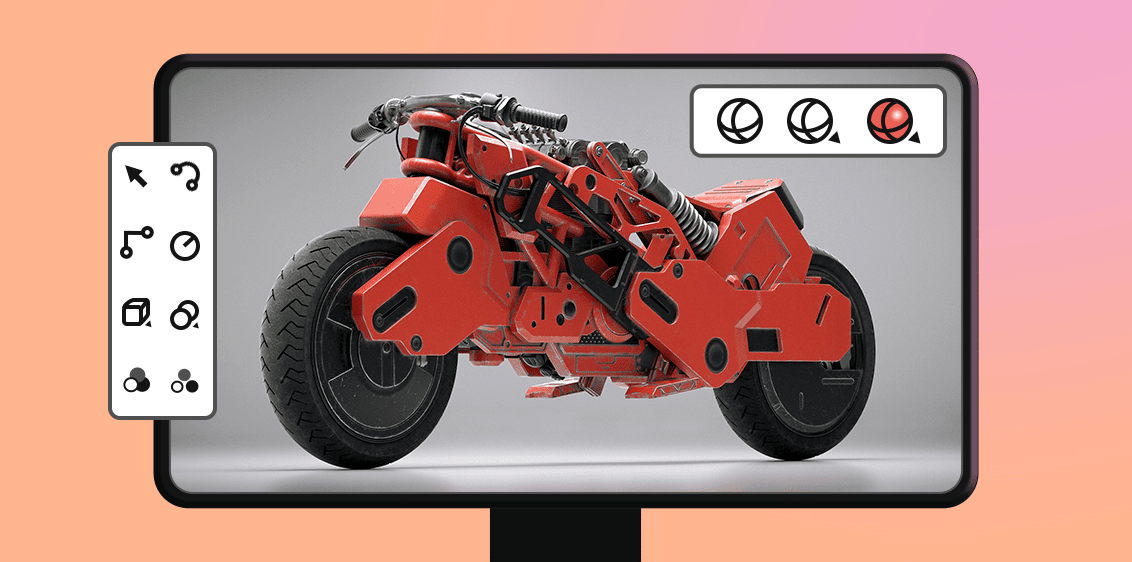
3D дизайнер за 45 дней
Задумывались ли Вы об освоении креативной профессии 3D дизайнера? Хотите работать удаленно и зарабатывать от 2000 € до 5000 €? Хотели бы научиться создавать уникальные 3D модели чтобы воплощать свои идеи в реальность? В этом курсе мы собрали весь накопленный опыт обучения, моделирования и внедрения 3D технологий. И главное, мы создаем его максимально доступным, чтобы открыть мир 3D моделирования большему количеству людей.
от 75 €
ПодробнееНаши лучшие предложения и новости на вашу почту
Присоединяйтесь к нашему сообществу для выгодных покупок, интересных онлайн мероприятий и последних новостей из мира Rhinoceros 3D!