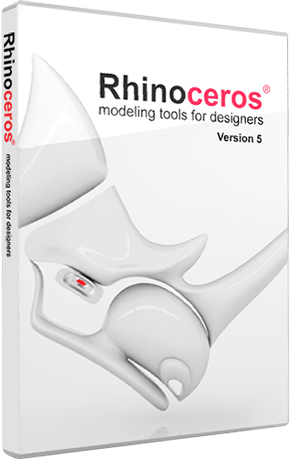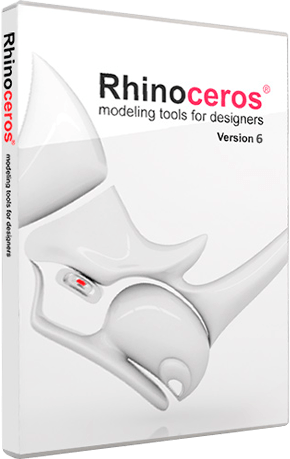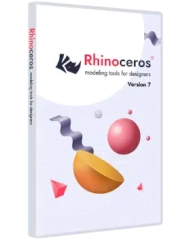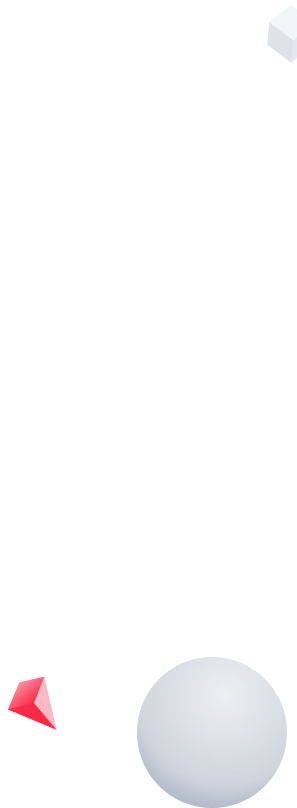
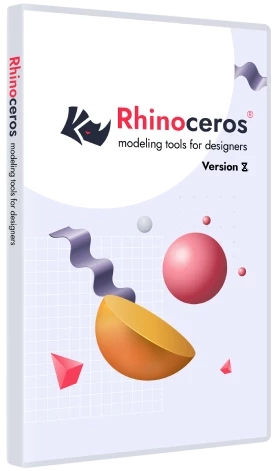
Rhino 8
Rhinoceros (Rhino) is a 3D modeling system that allows you to create 3D models of any complexity, while ensuring high accuracy of construction and providing ample opportunities for creating, editing and converting NURBS objects. Rhino is the most versatile tool of all 3D modeling programs, a jack of all trades used in many industries.
 For Windows
For Windows
Hardware:
- Processor 64 bit Intel or AMD
- 8 GB or more RAM
- 5 GB free hard disk space
- Video card with 4 GB VRAM and OpenGL 4.1
- Multi-button scrolling mouse
- SpaceNavigator 3D mouse support
Operating Systems:
- Windows 11, 10
 For Mac
For Mac
Hardware:
- Mac with Intel processor or Apple
- 8 GB or more RAM
- 10 GB free hard disk space
- Multi-button scrolling mouse
- Support for 3D mouse SpaceNavigator and SpaceMouse Wireless
Operating Systems:
- macOS 12.4 (Monterey) or higher
-
How to find out your license key?
The license key is sent to your e-mail after registration.
-
How to download Rhino?
Go to the main menu of the site, select Rhinoceros, click the Download button, selecting the appropriate OS. Fill out the download form. In a few minutes, a key and a link to download the demo will be sent in the email.
-
Rhino Demo
Click on the «Download» button and fill out the form with correct data. A key for 90 days and a link for the package installation will be sent to your email address within 5 minutes. Check your spam folder if you have not received an email.
-
Commercial software for education
Unlike other software companies, we provide commercial versions of Rhino to students, faculty, and schools at a substantial discount. Details include:
- the same features as the commercial version;
- no watermark or other limitation;
- does not expire;
- no additional maintenance or support fees;
- can be used for commercial activities;
- upgradeable at educational prices if the owner still qualifies for educational prices;
- upgradeable at commercial prices if the owner no longer qualifies for educational prices.
Note: Upgrading from an academic to a commercial version is only possible if the academic version is younger than the current commercial version.
-
System Requirements
RHINO 8 SYSTEM REQUIREMENTS
For Windows
Hardware:
Processor 64 bit Intel or AMD;
8 GB or more of RAM;
5 GB of free hard disk space;
Recommended graphics card with 4 GB of video memory and support for OpenGL 4.1;
No more than 63 processor cores;
Multi-button scrolling mouse;
Support for 3D mouse SpaceNavigator;
Apple hardware supports Bootcamp.
Operating Systems:
• Windows 11, 10.
For Mac OS
Hardware:
Apple Mac with Intel processor;
Apple Silicon M1 Macs;
8 GB or more of RAM;
10 GB of free hard disk space;
AMD GPU recommended;
Multi-button scrolling mouse;
Support for 3D mouse SpaceNavigator and SpaceMouse Wireless.
Operating Systems:macOS 12.4 (Monterey) and higher.
Internet connection is required for:
Installing and updating the program;
Activation of the license key;
License management through the cloud service Zoo;
Contacting technical support on the forum.
Not Supported:
Linux;
Windows Server;
Windows 8.1 and older;
Windows 32-bit all versions;
Boot Camp on Apple Silicon. M1 Macs;
macOS 11 (Big Sur) or older;
Virtualization systems such as VMWare, Remote Desktop, and Parallels;
ARM processors including the Microsoft SQ® 1 and 2;
Digitizers (Faro, Microscribe)
Previous versions of Rhino can be downloaded from the links below:

Cloud license
The default recommended method is that the license is managed through your Rhino/Cloud Zoo account. It requires you to create an online account and allows you to log into Rhino 7 from any computer without having to enter a license key. It also allows you to use Rhino for Windows and Rhino for macOS on different computers (no two licenses required). The license key sent via email is entered into your Rhino account only once. It is not necessary to be constantly connected to the Internet – once a week is enough. You can also create groups of users who can use a specific group of commercial licenses. You can login or create a Rhino account using the following link: https://accounts.rhino3d.com
One computer (standalone)
The second licensing method is to install one Rhino license on just one workstation. On the first screen of the installer, click the gear and select “This PC.”
Local network
The third method is floating network license licensing. Then we will be able to access the license from different computers within the local network. One license can be used by one user at a time. Installation in floating license mode is possible using the free Zoo license manager for Windows. Installation and download information is available at: wiki.mcneel.com/zoo/home.
The licensing method you select during the first installation can be changed later.
What’s new in Rhino 8
Rhino 8 offers new modeling tools such as ShrinkWrap, a significant speed increase for Mac users, SubD Creases, an improved PushPull working method, improved drawing tools, a highly customizable user interface, an accelerated rendering engine , new data types in Grasshopper and much more. Here are a few key innovations.


ShrinkWrap: Get gold from the rubble
ShrinkWrap creates a sealed mesh around open or closed meshes, NURBS, SubD and point cloud geometries: ideal for creating meshes for 3D printing.

Build for Mac
Rhino for Mac is faster than ever, runs the same on both Apple Silicon and Intel Macs, and uses Apple Metal technology for display. With this release, the user interface on Mac is closer than ever to its Windows counterpart.
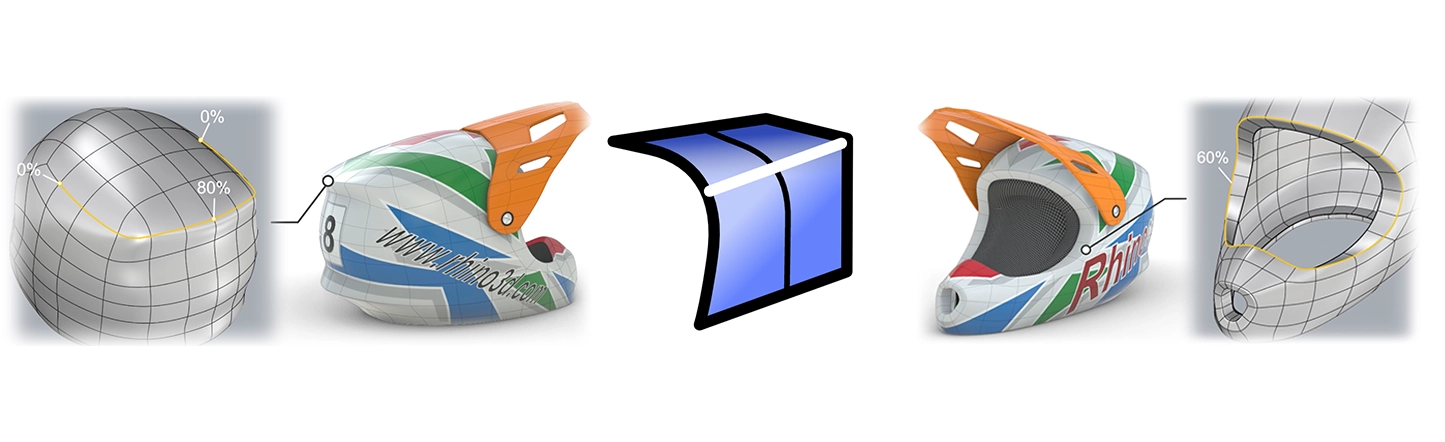
SubDCreases
Anti-aliasing in SubD creates a feature between a smooth and a sharp edge without adding complexity to the SubD control mesh, great for creating chamfer-like features.
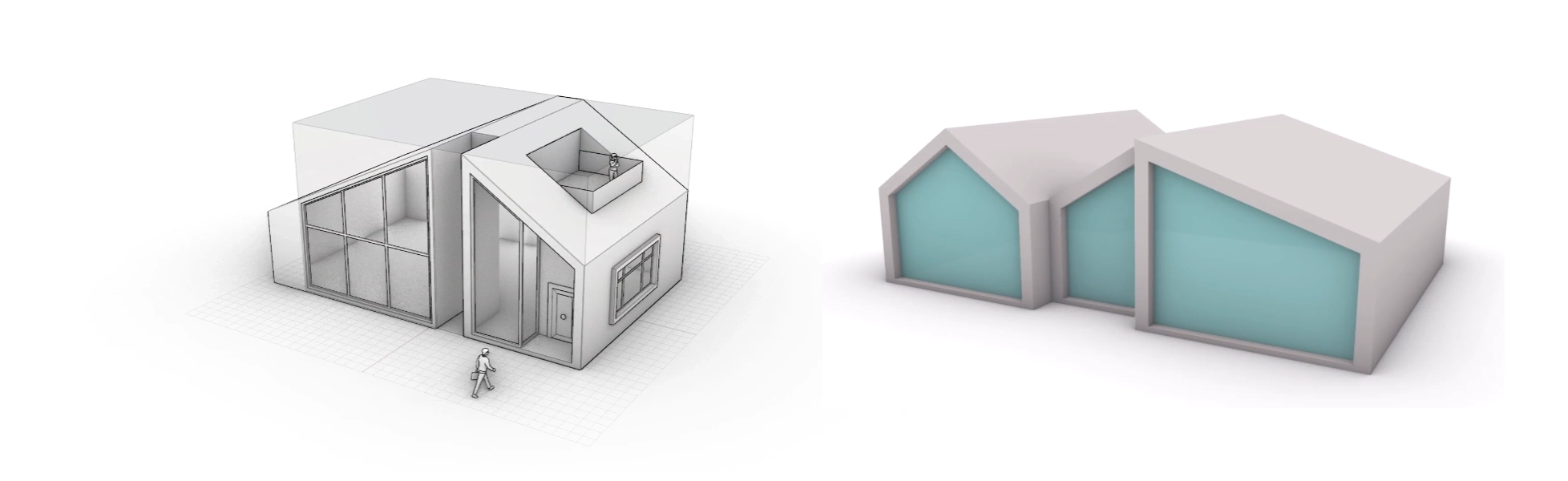
Modeling simplified
Rhino 8 opens up new modeling workflows like PushPull and adds intuitive new features to Gumball, automatic control planes, and more.
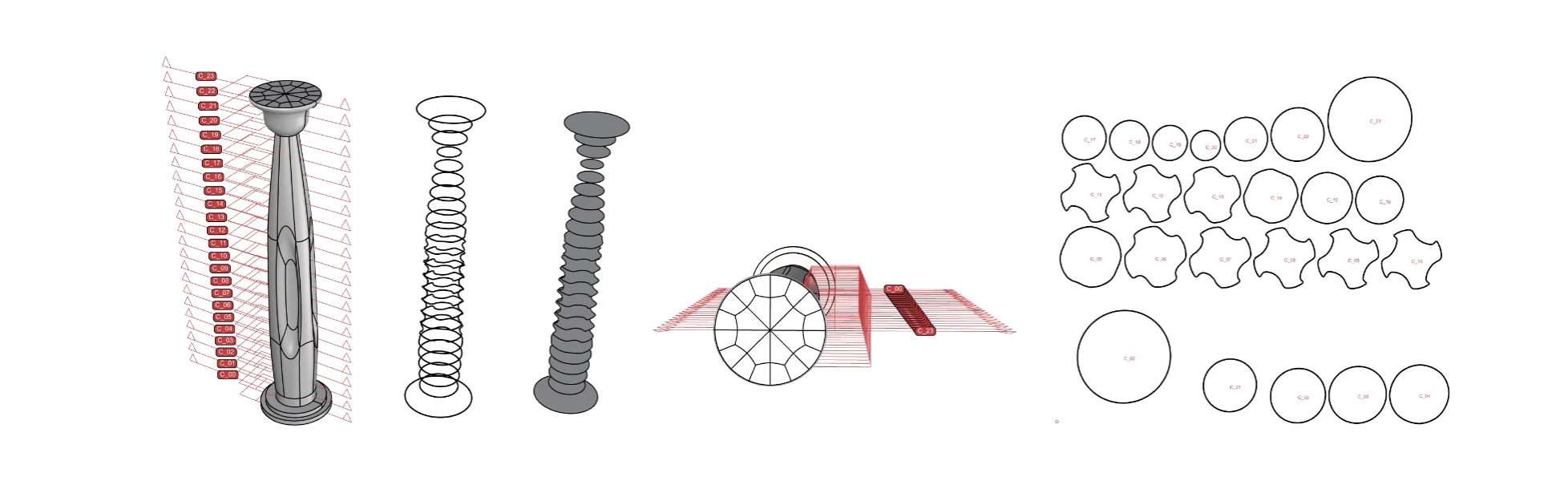
Trimming and Splitting
Rhino 8 introduces several trimming and splitting enhancements to support a variety of drafting and fabrication workflows.
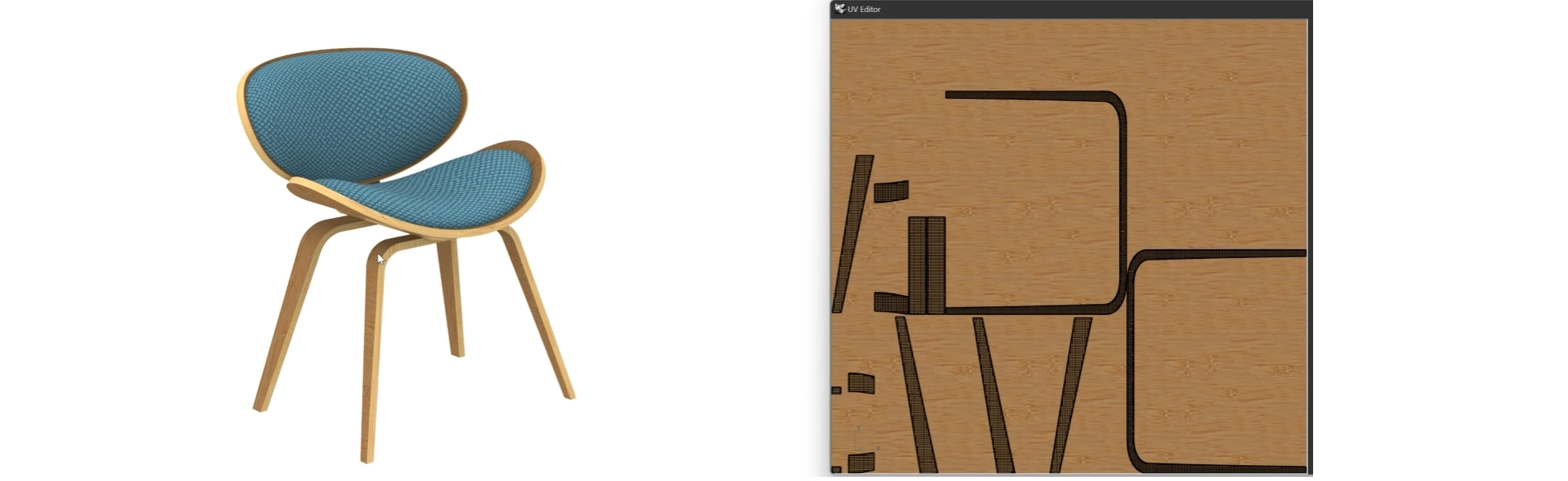
Presentation
Rhino 8 has an updated Cycles render engine, improved UV processing, improved procedural textures, a new display mode, and much more.
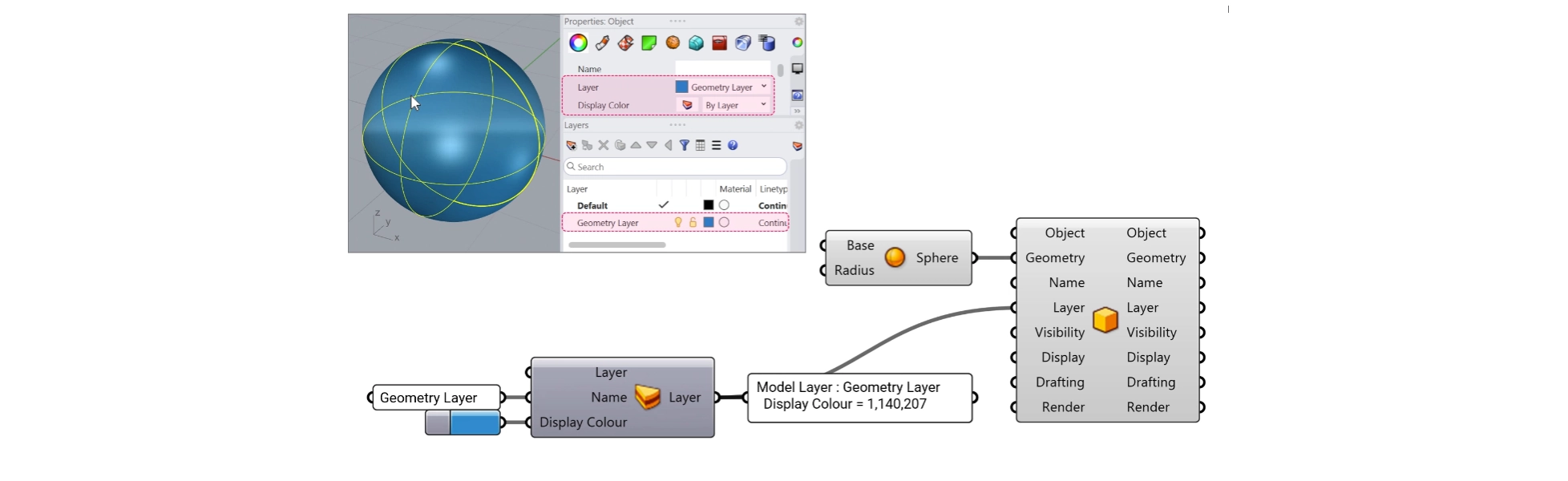
Grasshopper: Rhino Data Types
Rhino data types allow you to create geometry with custom attributes, import additional file formats, manage blocks, use native materials in the graphics pipeline, create hatches and annotations, and many other advanced workflows.
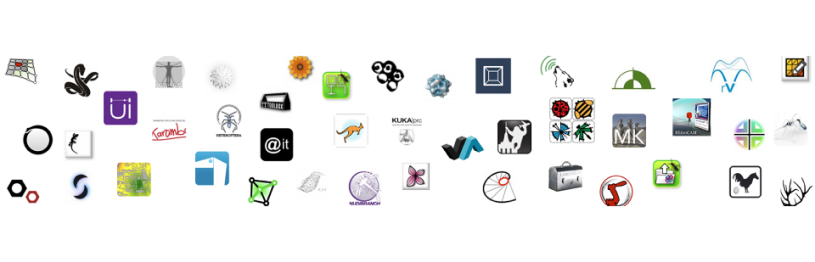
Development Platform
Rhino 8 introduces a new code editor, support for CPython and .NET 7, significant improvements to our free SDKs, API refinements, and several major new features that broaden and deepen the foundations of the geometry development platform.
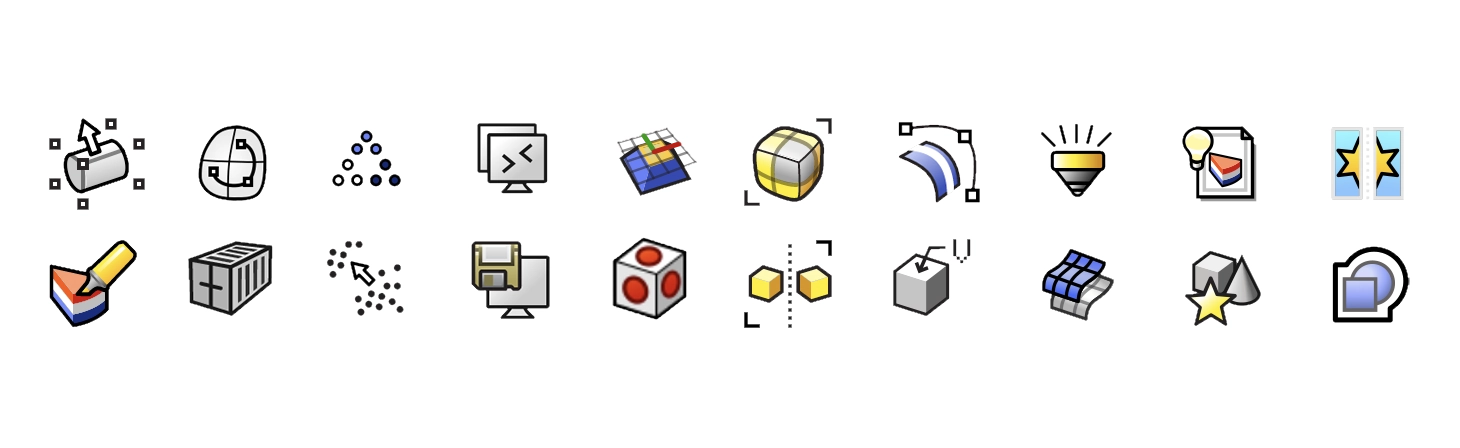
Other changes
The new version contains new linetypes, improved Boolean operations for meshes, improved surface editing tools, and much more.
Check out the “What’s New in Rhino 8” documentation for a complete list and new command options.
Upcoming courses
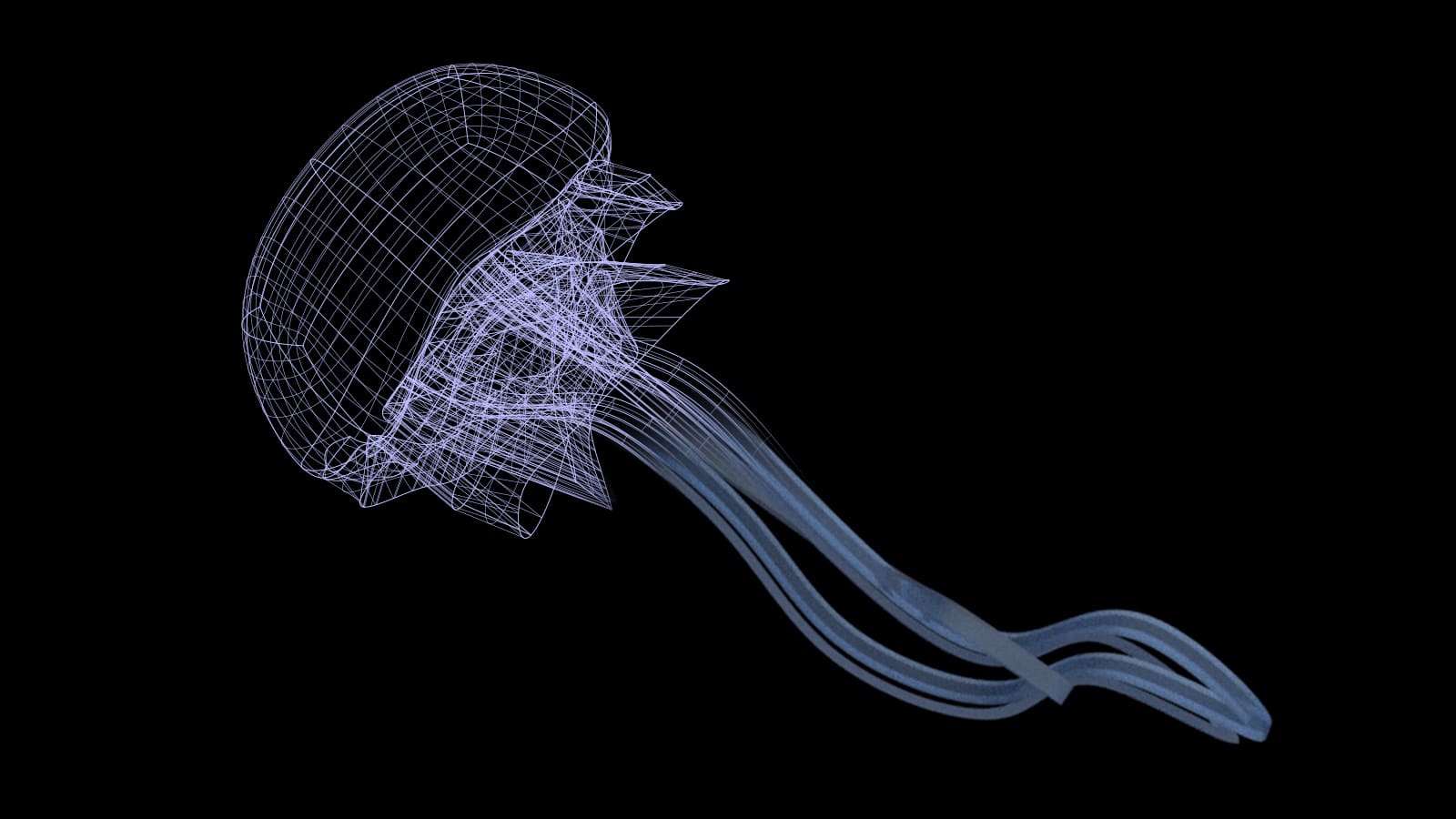
Rhino 8 Basics and 3D Printing Guide
This training course is designed for those who are just starting to learn Rhino 8 and want to master the basics of the program as well as gain 3D printing skills. During the course, you will learn how to use 3D printing knowledge, what resources you will need, and how to approach this field.
from 160 €
Read more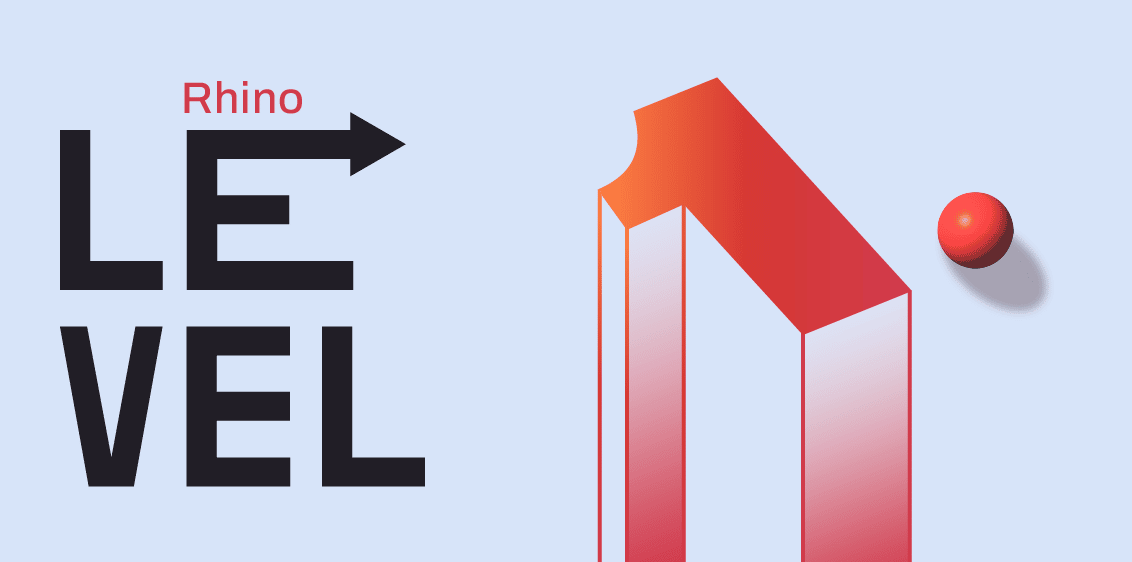
Rhinoceros Basic Course
- Courses
On request
Online individually
12 lessons of 1,5 hours
The 3D designer course includes techniques for creating 3D models based on NURBS geometry, preparing models for export, documentation and printing. The course is based on the official McNeel training program (developer of Rhinoceros).
At the test lesson, you will learn how the training goes and whether the acquired skills will be able to solve your problems. Then the teacher will teach a fragment of one of the lessons.
from 499 €
Read more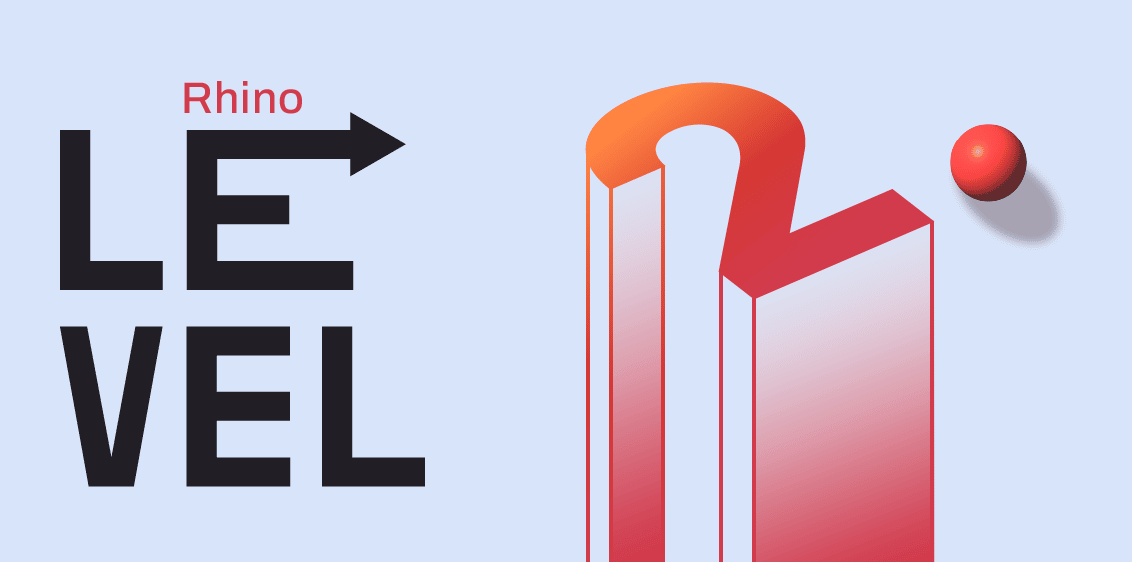
Rhinoceros professional course
Профессиональный курс Rhinoceros – это курс, посвящённый изучению инструментов программы Rhino 3D, основанная на рекомендациях от компании McNeel.
На пробном занятии Вы узнаете как проходит обучение и смогут ли полученные навыки решить Ваши задачи. Затем преподаватель проведет фрагмент одного из уроков.
from 720 €
Read moreOur best offers and news
to your email
Join our community for advantageous purchases, useful online events, and the latest news from the world of Rhinoceros 3D!