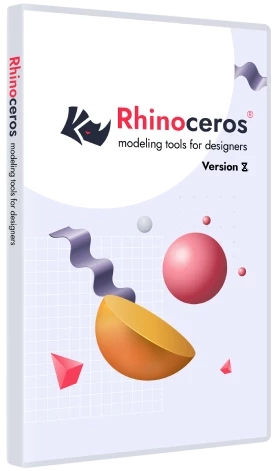License activation
You will need a Rhino account to use a non-machine license.
Sign up for a Rhino account. After receiving the registration email, verify your account.
After logging in to your personal account, go to the Licenses section. Next, click on your account name.
On the license management page, click the Add license button. The Licenses section displays information about licenses.
For holders of multiple Rhino licenses or an academic class (Lab) license, creating a team will be convenient. To do this, you need to create an administrator account, then create a command in this account.
Next, you need to add a license to the team, then send email invitations to users using the Team Management -> Invite Members button.
Install the Rhino software. When you first start the program, click the Login button and enter your account to activate the program.