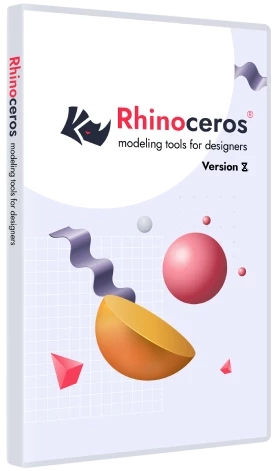Rendered Mode
Now you can focus on the Rendered mode results to determine why and where things were slowing down. Many well organized files with no bad geometry can bring Rhino’s rendering pipeline to a standstill.
Another reason is transparency maps. There can be thousands of objects referencing several dozens of materials, many of which contain “transparency maps”.
Why is this problematic? There is no guaranteed order for which objects get drawn in Rhino. It means for each and every object, Rhino will setup and initialize the GPU rendering stack (shaders, textures, content settings, etc…) prior to drawing it
These “context switches” can become very timely, and end up overwhelming the CPU usage, which in turn, starves the GPU from getting used to its full potential. In other “shaded” modes, certain optimizations can be made to prioritize things because Rhino knows that a given set or group of objects will all be drawn using the same material. Also with the use of “sub-object materials” in your model, Rhino cannot do the same kind of optimizations, and so they are skipped entirely.
To compound the problem, “transparency” requires up to 4 separate passes per object in order to get the best looking transparency possible. Now add to all of that, the multiple passes required for the “shadowing” phase (where transparency maps also need to be applied), the display starts to become mired in an endless process of initializations and context switches, resulting in very poor performance.